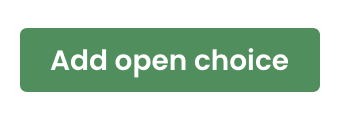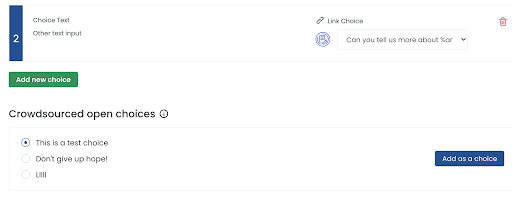What's new with Mazetec Software?
New Conditional Logic Features!“If this, then skip to that." |
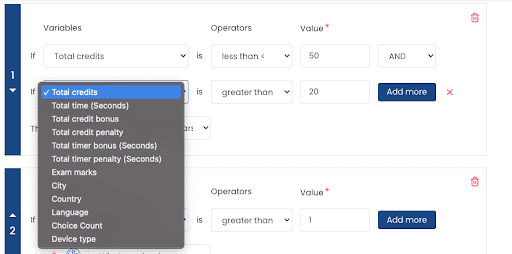
Magically teleport your students to next step in your role-play when the conditions are right!
Here’s what you need to know:
- Mix and match student’s score, time, and other variables to route them on different paths.
- Combine variables with operators (<, >, <=, >=, !=, ==, AND, OR) to create flexible conditions that meet your needs!
- Build Conditions in the flow of learning. When a student selects a choice linked to a Conditional branch, the Conditions are processed in the background and the student is directed to the next branch.
- If all the conditions are false, the student is redirected to the fallback path.
How might I use this? Quick Examples:
- if the student Device type is Phone, then warn them about distracted learning.
- if the student’s device Language is Espaniol, then route them to the Spanish version.
- if Student score > 90, then route them to the “High Score” finish branch.
- if Student score < 60, then route them to the “Game Over” fail branch.
How do you add a Conditional Branch?
Open any Learning Maze or start a new one from your Mazetec Dashboard. Edit an existing Choice’s link or add a one and link to the new (< / >) Conditional Branch and design your logic flow!
New Data Import Features!
Trace student experiences across systems with Link Variables
It’s now easier than ever to track and trace your student’s experience journey with Link Variables.
Import data to track your student’s journey of learning experiences! Example import data: Order Number Anonymous ID for research Parent course ID Try an example: https://app.mazetec.org/player/role-play-practice-challenge?**courseID=**123&**studentID=**1124&**orderID=**7124Coming soon: Create dynamic personalized experiences and use them in your learning maze. |
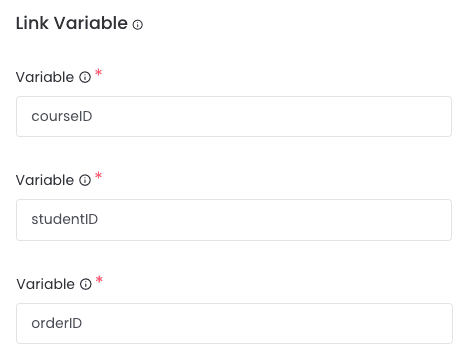 |
Import dynamic student data orderID, courseID, or studentID! The possibilities are limitless!
Here’s how: Open any learning Maze -> Click “Setting” on the top right -> Scroll to the bottom
Text-Based Variables
Use the student’s name in your content to build personalized experience at scale and to heighten engagement!
Examples:
- %Name%! You only have %credits% remaining.
- On no %name%! Why did you choose %last choice%?
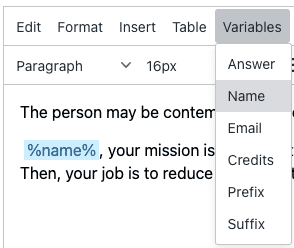 |
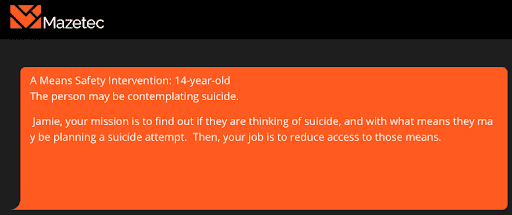 |
New! You can Now Export Crowdsourced Open Choices to Excel
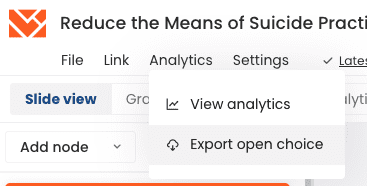
Learn how to use Open Choices to crowdsource your choices!
New email notification controls (and redesigned settings too!)
Control who receives email notifications with the student's result.
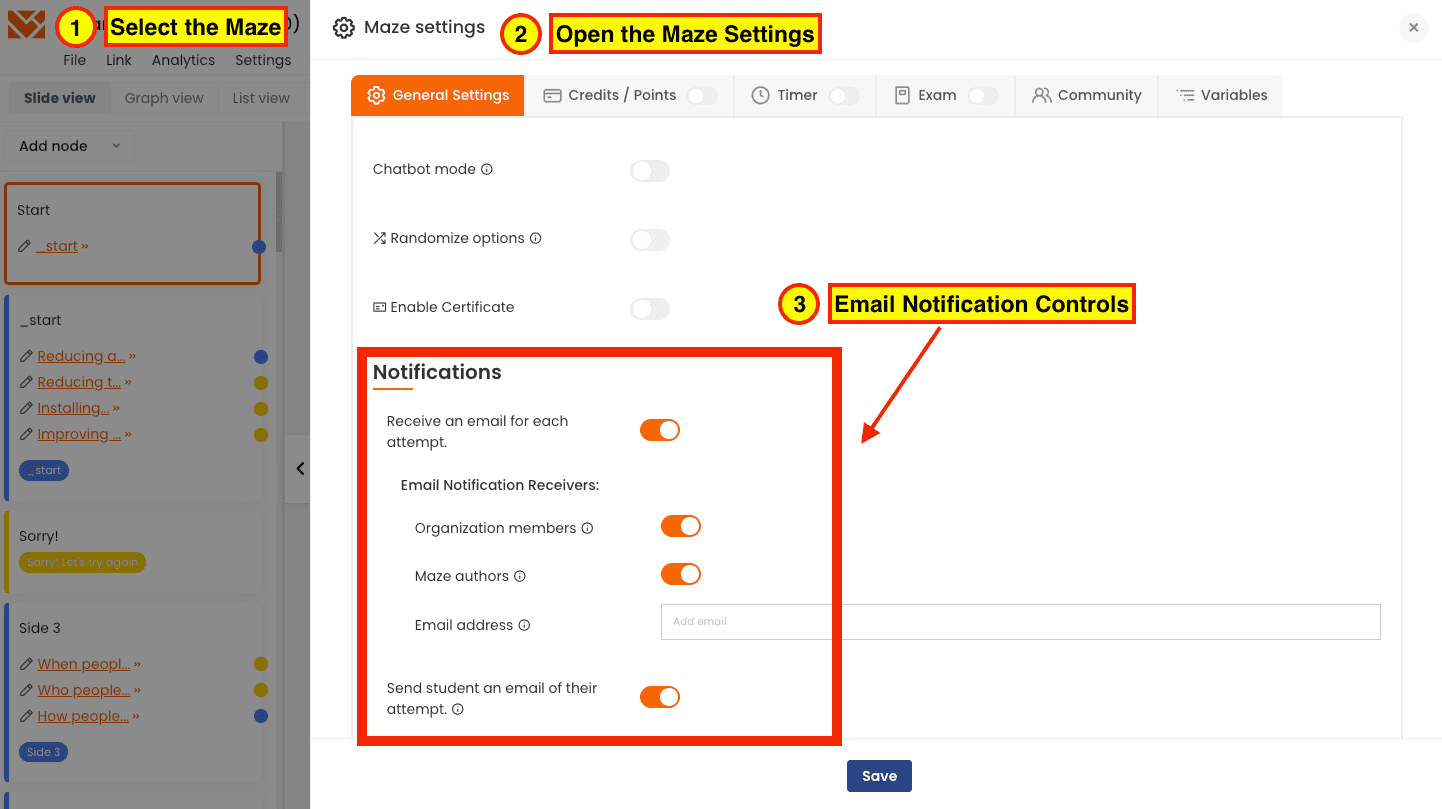
New and other noteworthy features and updates
- Autostart your Learning Maze. A new toggle on the Start branch allows you to “press start” for the learner after a few seconds. A great enhancement to any Survey Maze.
- Enhancements to the Analytics engine to capture the condition, external variables, and predefined variables.
- Clearer Pricing on the organization create page
- The beta plans are being deprecated
- Certificate history moved to Certificate section
- Consistent font sizes between the forms and branches
- Remove image boarder from player
- Design enhancements
- xAPI integration moved to paid plans
- Updates to Guided Tour
- Users on free plans are required to use the shared space.
- Subdomains are no longer required
- General bug fixes
- Animation adjustments
- Correct the image border in the Editor vs Player
- Editor Guided Tour Text Changes
- Improved indicators for mandatory fields
Trouble creating? Try crowdsourcing.
Here’s how.
Checkout this example and copy it to your account
Steps
- On the Dicision Point branch, under choices, click “Add open choice”.
' width='356' height='118' xlink:href='data:image/png%3bbase64%2ciVBORw0KGgoAAAANSUhEUgAAAEAAAAAVCAIAAAB5SH/NAAAACXBIWXMAAAsSAAALEgHS3X78AAAEAklEQVRIx%2b1XaVNTZxT2dznOdNRWSyAJIRKysRhEBBxFKiJFBCSQ5d5sJCFTliAQg4LFREJYQkLIInsIEIpgqTidfugfaKctQZ97r6YOkjjkEzLeOfPOuSfPOe9zlvedm1Nvv/Dn1NcEjk0C%2b/RzbInuvz2c3onoAJPZX//8TY6ab/TW/tBfX9V/7xhK9E0MPOP78YMJxOOUafVN7JtmTqZamKESJJc8RmFRSl5KZFJhHebIShktixCeaWQpnAbw3IvvJUtgI1MtEhiKL%2bkvJ5McXWFC4euKUiBTBzngCwuHlKZwASvUCwNCJ5CkA2jQ98pchOZpCxLCJsRsQoINsKI5ElMpjIDltV0RGGTQuaQkQymAwiElqGIWIebrClkqYRYhghEuLLWQCZWtKQASMATBSiOLKIAqD5Zr3bdhRLGzNfn0FlCkCRp8fdF3rXz1iDFVBw4kAOWC4pJjyW3128/KuSLj1bsDza7IJOyFlorhRVfDU9X5Fp7IWFLZ9yPyFBuvVvTcKbCUw6uk81Z%2bezkIlXRWltHMQIurya%2by3eNpCwfnnK1OHYqK7cqst%2bFypaPSNNmFTKps9bADf/1hDU%2bbzyWlaSaQo0VPJVLztYWdlanYjMRc6tsIjK/5Ai9nu/02d3Rq84/t%2bkEFVyMdX/V6Y4F2jxWKZ90/uTatHW2fe7Xk/yUE44vthcDmC8JlOifPfhQeghFjMLriCW3NjUQm5M%2b0U7EAHC2eng5vb2/g8fRGSOtu7w8OLr9efb48nn4CWOFgnOiEcfm3aI/fPrHqu9lXG96an91evNVfN7U%2bUz%2bkQOWCL2dxcfk2gqGt%2bWp747NF18ruujcWHImMg0GHr%2b/uQJNzaezblhw4olcoLRIus1bbwz/P/7qMHMyT3Qg7OOdAVuXW6jv2xsjrNcfSmC8WzNVfZibq6B2g57hr2lb3pEXpNKAqqNDMZhhFqn3cDAZoS2VfHfDd07bZV4to/cSaD/W2h5/KfroB6rDXDDQRLiNIoxAYwgfDJDqjem4A49KuKhjB1R31DC%2b4auxNOrfl/pByYSfS4tDWPZGjIsDjUgGTNM8ApggHkT5kQow4FOYVhw8K5pVLHzJYMGyY%2b7Got7jj5gUFn02KYeFopDj3HELCpRQxeIBNIg7qyqbjZKkpoa4KUpyJVwqAVYThYZOSIx7i3XVw/fgazTXIqFUvgwLBT5SihyITtBUnMAIaVmSpEBpLGACDZ%2bT/ODTyY%2bOHsLJPdcEH2PtrtA3XqAD9THWNxn7fPNvMvajMRTnTkHNyHoqUnu9nBexPN2SQLvPhHWA%2bJf7d%2b88WGmp16IgRE5p1VEnP6wjxXaadP3cTbE/o/wF05zjLyf2c/qKfd3pu19F5LWatAAAAAElFTkSuQmCC' /%3e%3c/svg%3e)
- Student suggestions appear on the branch
' width='512' height='66' xlink:href='data:image/png%3bbase64%2ciVBORw0KGgoAAAANSUhEUgAAAEAAAAAICAIAAADGAG6IAAAACXBIWXMAAAsSAAALEgHS3X78AAABMklEQVQ4y82UvZJEQBSFvcWYxbD%2b/4tUOkKJwYOIBLvRRGoV3c143z1YVZNMbWi%2b6jrdWnLucS/ucrlIkmSapuu6juNAbdtWVfXzjYFDy7JgG%2bY5bJtpRVE0TYPinGVZURS3tyTP8ziOdV2HbZjnELbneaIowj0UBdR1PU0TY2wcsXYY2/enyyOAt/v9HgQBgoZnDqXghGqiKMLXSZKEUtr3A6EjpeMwEEIYocvqe4JbShkuf46jbdt5nsuyhFt0/lIAWh8ahiHih3ZdN02PtdR51e38WLP/eySHggKu1yviNwyDk2UZnwPWMRBoofP5nKZp0zRfr/k%2bmqqqEP9mexlijIHv%2b87ONh/BEcCGt%2bK%2bBg6RPRQ1IHFu%2b41C1SfwTjkCtIMgCB//AcPolNPpxPP8L%2bfI%2bxdP/wGBAAAAAElFTkSuQmCC' /%3e%3c/svg%3e)
- Select and add as choices.
' width='512' height='204' xlink:href='data:image/png%3bbase64%2ciVBORw0KGgoAAAANSUhEUgAAAEAAAAAaCAIAAACIHs0YAAAACXBIWXMAAAsSAAALEgHS3X78AAADqElEQVRYw9VYyWsTURyeP0H8CzwIHgTRizdBKR4UUdGiiIoiVouKta0bKCJ6UUyrFRd6kLZI9SIq3Wxa7CVd4lIMjW2JSQlmss5kJpNZMs1s8ZtMiWMsFrVj4o/HlzdvXt97v/V9UyJEMr5AXFG1QqGgF8UwDAudk9IudvmzhYgj116u3t2W5iRTAcMo/BOxdl%2bWpYjjN16vrX2Q4WWBz8bjiVQqRVFUPB537ujAdDqNXYA0TWPHRCKRy%2bV%2baxUTWE4LhIlj11%2bt2XOf5XNKfp7jsqIoSpIkCIKiKJqmOaRGPp9XFBWHliQTRFHAyGLOMcqcZvebIUh6LEU03BnYXNdBZySB50iShFVgfhgmEolks9mSzZbPAyYmKdX3WcrnzQdZnodAAagiiqZKeAJKkgwUBBgU41BUhkHxqjyEGl1vauq7UqxozwHDsWSwFg6FZY83K4iqGQgsl0xRNM0kUzRFMRSdZtgMTbOJJEXRDEnCmhhkMA0KCIL0w1q6QRy6%2bmLVjlbGSmJdtyvgnBqabijK723xcwgteOBCm7vmVGeaEzBH0VRV10rN0UpqP5NVQkuVFL/Fppde2TtlQiBPdG0JpatZiLbR7rM9t6647zf1tTSj9bdcGrjb3Odq7HVlZN7RQFqee2Bf98VNj44eeH55e8eZnZ1ntz05vfdp466uhg339sd46l/ebn%2boQDAd8Ub8H8jpj%2bQ08EPUxPfk9Kd4QNXVQtULsWTil4iKfaR64opAtUHGWw/f74HCIjWurIZYilVegZmZGZ/P5/V6x8bGRkZGJiYmRkdH/X4/ECOTk5PDw8Pj4%2bOBQGBqagodDHo8HvzJ3NxcOByueJYTxQtczGQyHMcBWZZlGAZ0CAhGBAS/wCvMwUye58EvMMgXBRMqr8Dfs%2bIK3wM4habpnCCrqkkPQapAOUBFi4RRKXV%2bwY2dFpQMnHDRVlSgUMjJij%2bYzOfnyaKAqUejUYR4LBZDB4EOZlq11xmxcLJicVRtYpieMQV95z4MluR8wLfvw3U3ei63DTe3uM%2b5Bptc7vOtQ5fuDZ242fvOHyWsug53ICODwSC%2bj0Kh0OzsLL6SYHsgyhQ8UBEFVM0s063PvCs239pa37X%2bYPua2ofr9j/eeLi95mTHyi23u3p9hJUKlo0R7lbfTqcrGDzW1l8T2X7Pl8HxEJrbxKDV6fN8idNCyQMaSic8gI%2bjn49ezXyOKKPmVXhcVCFF1RZteEU4/S8g5%2b%2bB/1y%2bAYNl6GqOh5v%2bAAAAAElFTkSuQmCC' /%3e%3c/svg%3e)