The world of employment is changing, more and more jobs require skills and knowledge that are constantly evolving and certifications to prove it.
Now with Mazetec, you can offer your own certificates with each training course. Give your learners a certificate to show that have mastered a certain skill. A searchable ID is generated with each certificate.
Certificate features
- Each certificate is assigned an ID number so that you can verify its authenticity
- Expiration date - Add an expiration date for when your certificate expires
- Use one of our templates or upload your own certificate design
- Use your own logo
- Digitally sign with your own custom signature
- Add custom fields or metrics to your training certificates
Add a certificate to any training maze and the user will have the option to download or print.
Prevent learners from regenerating a certificate with someone else's name.
Once a user generates their certificate after a training Maze they are prevented from changing the name on their certificate.
There are three different ways to capture the learner's name on their certificate depending on your link settings.
Once the certificate is generated the user cannot edit the certificate.
- If your link is public, the the learner can type in their name when they reach their certificate their name will be printed on their certificate, once generated they cannot change the name printed on the certificate.
- If your link "Requires name and email" before the training begins, the learner's name captured at the beginning of the training is printed on the certificate.
- If your link requires the learner to have a Mazetec account to access, then the name in their account will be used on their certificate.
Create your own certificate
1. From your dashboard click the certificate settings button.
2. Click new certificate
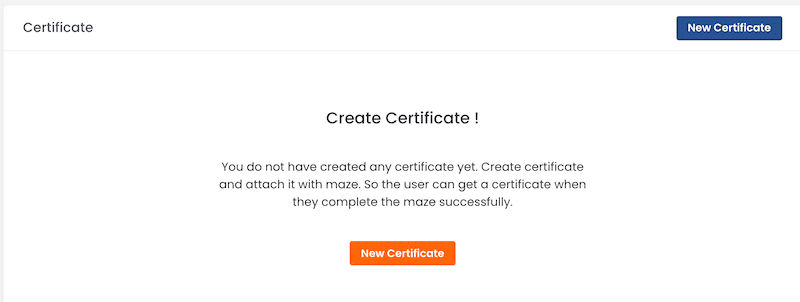
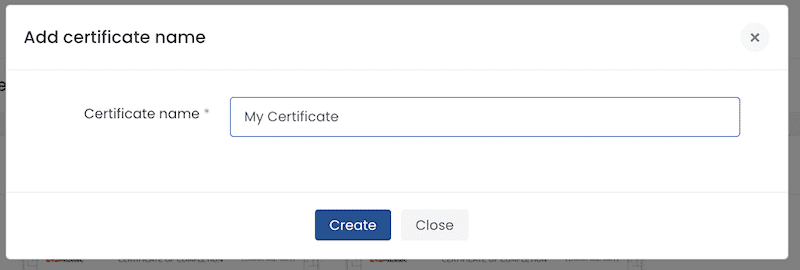
3. Configure your settings and click save
Maze name - this field is automatically populated with the name of the maze
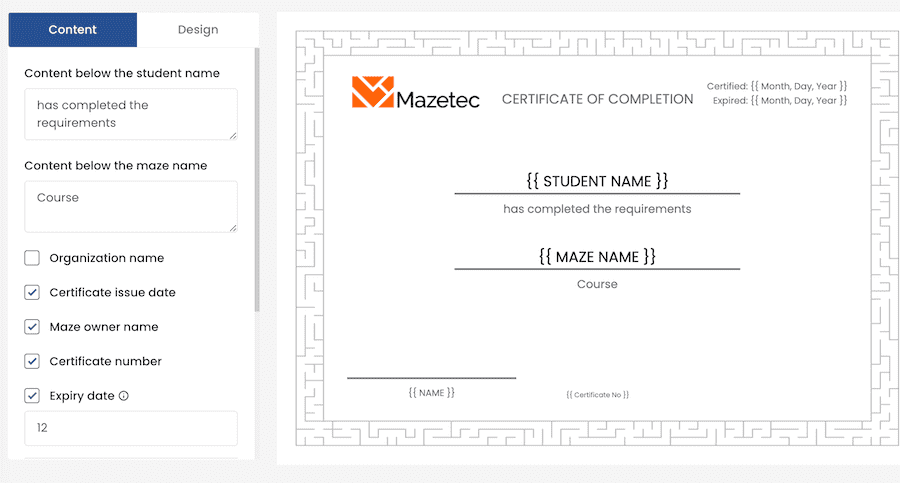
Use your own certificate design. Click "Design".
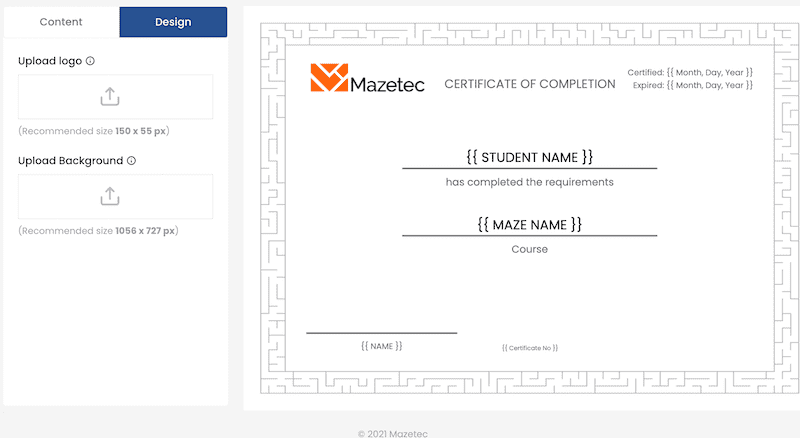
Upload your logo
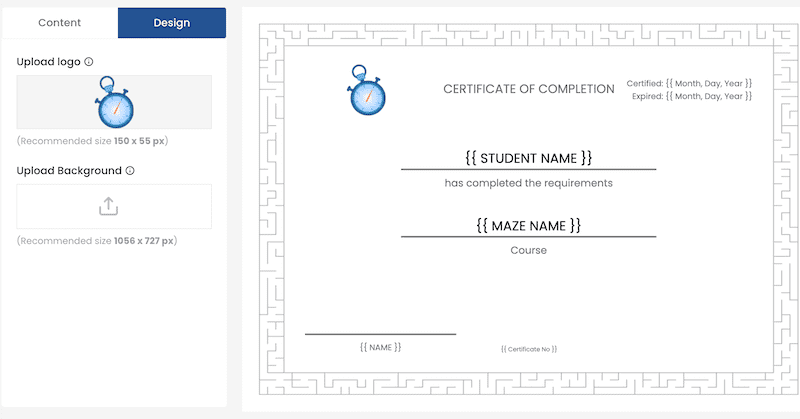
Upload your background
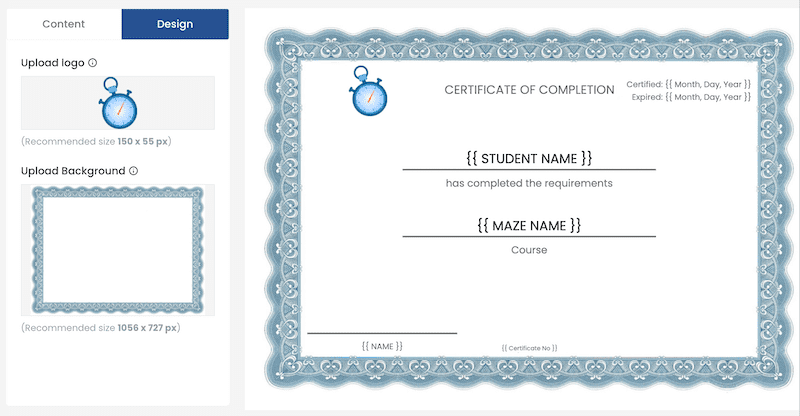
Now add a certificate to your training course!
- Edit the Maze you want to add your certificate to and click the Settings button.
- Click the Certificate toggle.
- "Redirect time" sets a delay in seconds before automatically loading the certificate. If you have content on the Finish branch you can set the delay to give your learners time to see your congratulations message before redirecting them to their certificate. If the redirect time is left blank, a "Print Certificate" button will show.
The certificate automatically loaded or a "Print Certificate" button will show on the Finish branch.
See what's new in this release
- Certificates
- JoomlaLMS Integration
- Downloadable Maze data
- Downloadable Survey data
- SEF URLS - Tags are now included in the URLs so they are easier to recognize.
- Enhancements and optimizations to the editor.
- Other updates and fixes
More updates coming soon
- User centric analytics
- Google Slides Integration
- Additional certificate customizations
- Enhancements to Surveys and Forms
- Mazetec Community
One of the greatest benefits is that you can take the classes at your own pace.